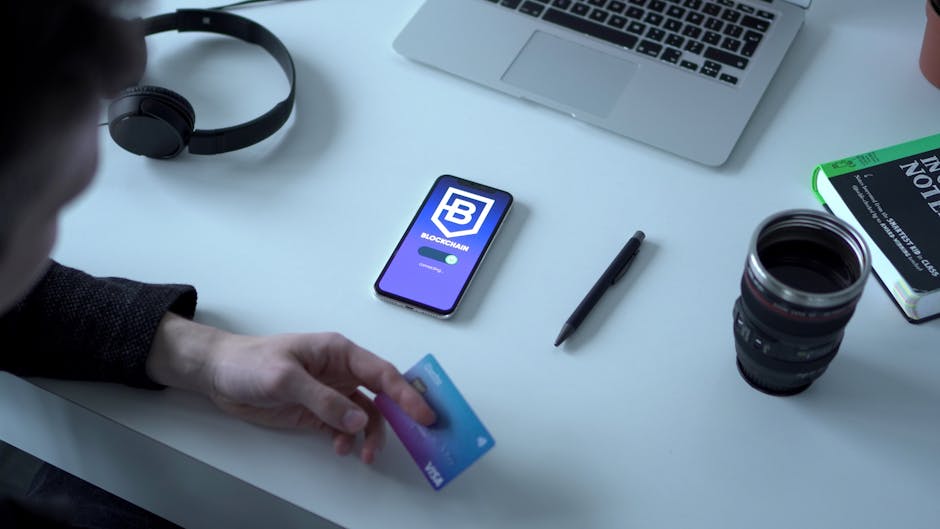Do you want to rename images and media files in WordPress?
Do you want to rename images and media files in WordPress?
Image file names can improve your SEO and help potential customers and visitors find your content.However, by default, WordPress doesn’t allow you to change an image’s file name after uploading it.
In this article, we will show you how to easily rename images and media files in WordPress.
Why Rename Images and Media File Names in WordPress?
Many popular search engines let users search for images.This means that interesting, helpful, or eye-catching images can often
increase your blog traffic.
However, search engines need to understand what your images are about so they can show them to the right people at the right time.
Using meaningful, descriptive file names is a big part of
image SEO.For example, a file name like new-york-skyline.jpg gives the search engines more information than DSC00789.jpg.
While WordPress lets you change the
image caption and alt tag, it doesn’t let you change the file name after uploading.
This is a problem if you find new keywords and want to add them to your images, you used an unhelpful file name by accident, or you are uploading files directly from your phone.
Having said that, let’s take a look at how to easily rename images and media files in your
WordPress blog.
How to Easily Rename Images and Media Files Using a Plugin
The easiest way to rename media files in WordPress is by using
Phoenix Media Rename.This plugin allows you to rename media files without leaving the WordPress admin area.
The plugin will also update the file name for any images you’ve used in
posts or pages.This can save you a lot of time and effort.
The first thing you need to do is install and activate Phoenix Media Rename.For more details, see our step-by-step guide on
how to install a WordPress plugin.
Upon activation, simply go to Media » Library.If the library shows the grid view, then you’ll need to switch to the list view by clicking on the list icon.
WordPress will now show more information about each media file, including its name.
Simply hover your mouse over the image you want to rename on your
WordPress website, and then click on the ‘Edit’ link when it appears.
This will open the image in your WordPress media edit screen.
From here, you can
optimize your images by changing the image alt text, caption, and more.
Scroll down to the bottom, and you’ll see a new ‘Filename’ field.
From here, you can change the file name.We recommend using a meaningful name that describes the image and adding any relevant keywords.It’s also a good idea to use all lowercase letters and add dashes in between words.
After that, simply click on the ‘Update’ button to save your changes.You will also see that the file name part of your file URL has also been changed.
Learn More Ways to Manage Your WordPress Files
Besides renaming file names, here are more ways you can organize your files in the media library:
How to Organize WordPress Files in Media Library Folders How to Add Categories and Tags to WordPress Media Library How to Clean Up Your WordPress Media Library How to Easily Organize Media Uploads by Users in WordPress Great WordPress Plugins for Managing Images (Updated) How to Connect Google Drive to Your WordPress Media Library How to Change the Default Media Upload Location in WordPress
We hope this article helped you learn how to easily rename images and media files in WordPress.You may also want to see our guide on
how to create a custom Instagram photo feed and our expert picks for the best SEO plugins and tools you should use.
If you liked this article, then please subscribe to our
YouTube Channel for WordPress video tutorials.You can also find us on.